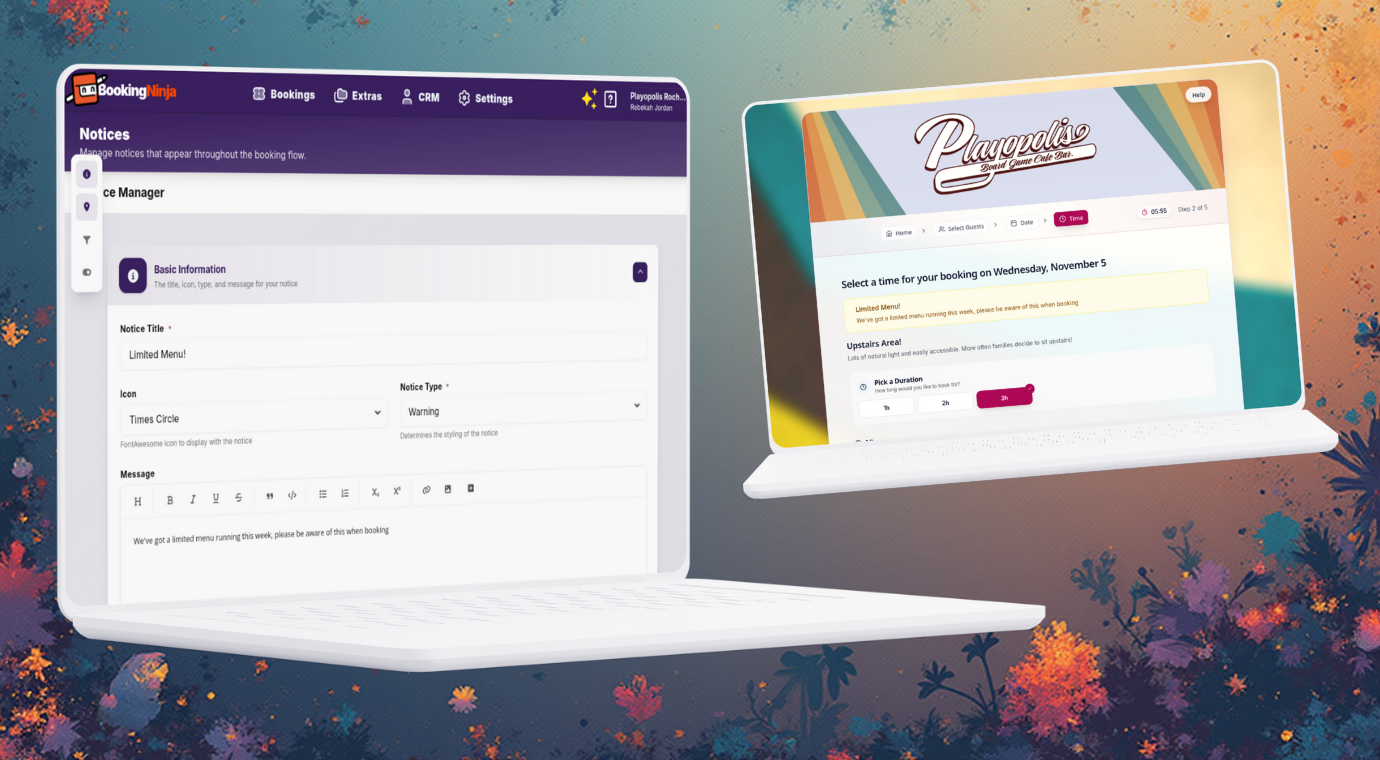We’re excited to introduce Contextual Notices — a simple way to add clear, timely messages to your booking forms at exactly the right moments. This feature was requested by a customer who wanted to set expectations during busy seasons without redesigning pages. You can use it to highlight a menu change, or to inform the customer upfront about something they need to do.
Where notices can appear
Guest Type Selection
Calendar (date selection)
Time selection (slot picker)
Customer details
Payment/checkout
Add‑ons
Table selection (if enabled)
Confirmation
How to add a notice
From your dashboard, head to Settings → All Settings → Look & Feel
Choose where it should appear in the booking journey
Optionally target specific session(s)
Set date ranges if needed (e.g., seasonal or limited‑time)
Write a short title and message
Save
Multiple notices can show at once; although we’d suggest you don’t over do it on notices to avoid overwhelming people with information!
Thank you
This feature was requested by a customer who needed clearer, step‑specific messaging for seasonal changes. Thank you for the feedback — keep it coming!
More Posts
Discover more articles you might find interesting