Take an early look at the changes, and ensure your ready for the new booking editor form.
We're rolling out a new booking editor for the admin panel this Friday. This affects the "Add Booking" and "Add Walk In" buttons you use to take "admin" (i.e., phone) bookings.
As this a very regularly used site element, we are providing some advance notice. You can test out the new editor this week by enabling it. Until Friday, you can also disable it again.
These are not huge visual or usability changes, but they are in a place where nearly all your team will use the system, so we strongly recommend that you test out the new editor before Friday to spot any changes that you have questions on. We're as always on LiveChat to discuss any concerns you may have!
Testing The New System:
This system is not yet turned on by default. Until Friday, you can enable the new system by ticking "Enable New Editor" and then "Save Changes" in your panel settings. You can access panel settings here, or by navigating to settings -> all settings -> Panel Settings.
The New System Is:
Much smarter at showing you what sessions are active when trying to make a booking
Faster at finding tables and customer information
Quicker to use on older devices
Clearer when required information is missing
Better at finding tables (For example, it will now use table chains properly)
Less Prone to errors when changing a booking to a new session
Less overwhelming with buttons and information, while still sharing everything relevant
What's New?
Adding a Session
You now pick a session before entering other details. The system will show each available session for the day you have picked. with your default session highlighted. This was previously a drop down menu.
The bookable sessions shown are better reflective of what sessions you have on that day. This now factors in your special opening times and venue closures.
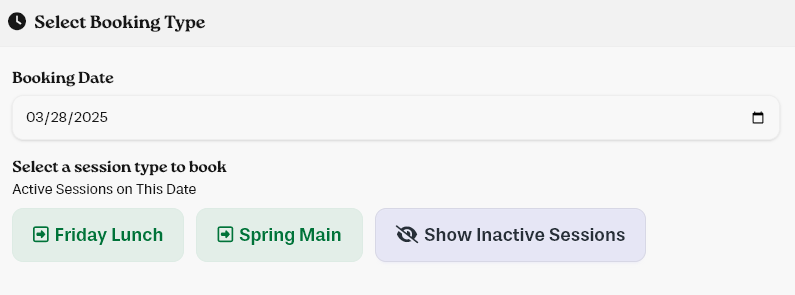
If you have active events, you can now pick both the event. This was previously a drop down menu. Events with more than one date will now list all the available dates for a booking.


Time Slots
Time slots are now shown by default as soon as you've picked a session. You no longer need to click an extra button to show these and they will now instantly update as you change the number of guests or the time of the booking.
The time slots are exactly the same as your public form. They will be green if they are bookable to the public, and yellow if they unavailable on the public form. As usual, you still book a yellow time on the admin panel.
Data Errors
There is now clear errors shown when required data (guests, name, email, etc) has not been provided. This is designed to eliminate times where it's not instantly clear why a booking isn't savable.

Troubleshooting Information
If a booking can't find a table, or can't be booked for other reasons, we now show the reasons in plain English. We've removed a lot of the confusing icons and buttons doing the same thing.
As always, you can continue make bookings that would otherwise not be bookable by the public.

Internal Notes
We've renamed these to "Internal Booking Notes" and moved them down slightly, to make it clear you are making notes on the booking, not on the customer, but they work exactly the same as before.
Gantt View Auto Session Picker
When dragging on the Gantt View to create a new booking, the system will now try to find the best suited session based on the time and the table selected. You can pick a different session if it's wrong, but it should speed up times where you have for example "Lunch" and "Dinner" sessions, because dragging during the lunch period will auto select that.
Why the Changes?
These changes are necessary for two main reasons:
1. Highly requested features like multi slot events need a way to be able to book on the admin panel
2. We have multiple recurring issues with the old system that were only fixable with these changes
More Posts
Discover more articles you might find interesting
